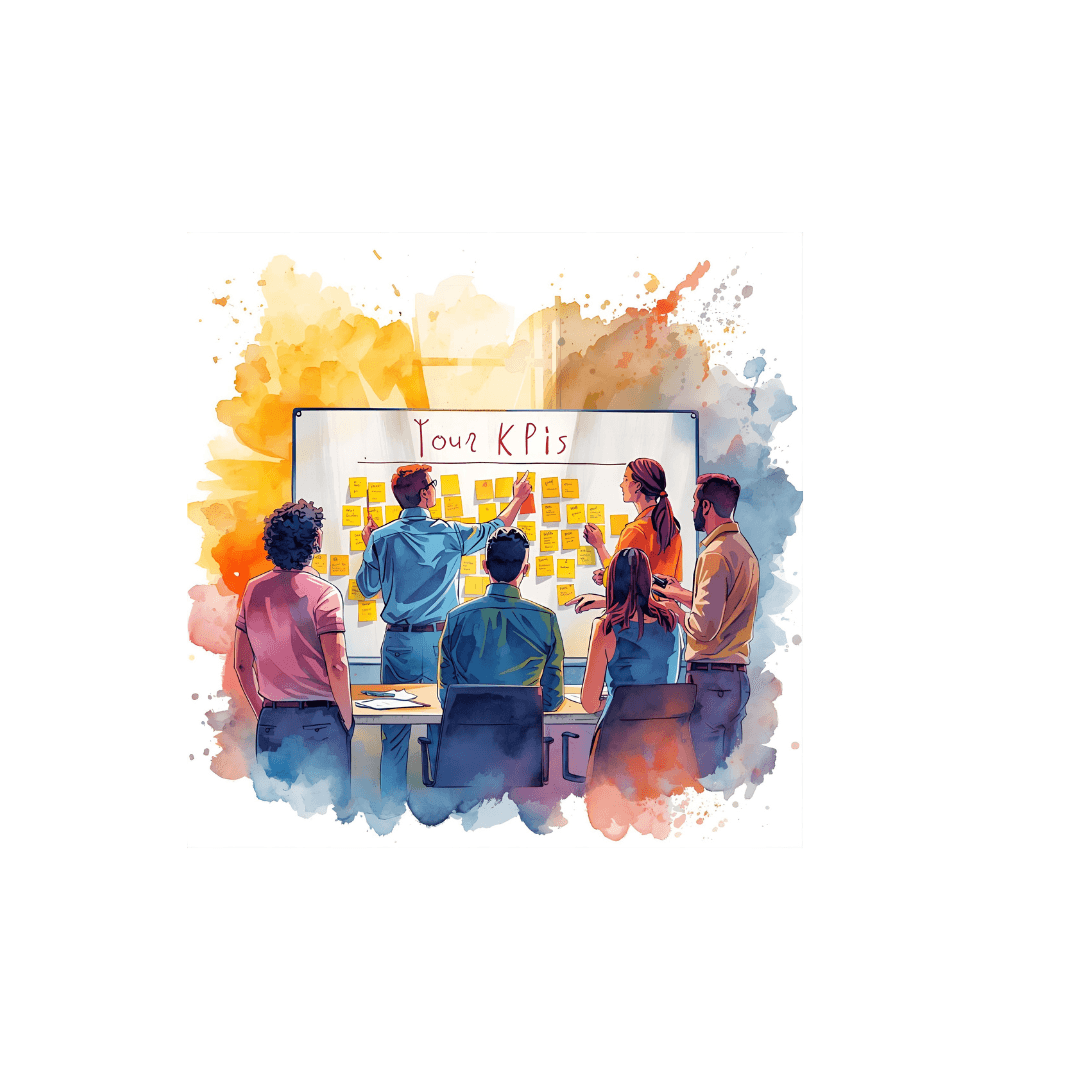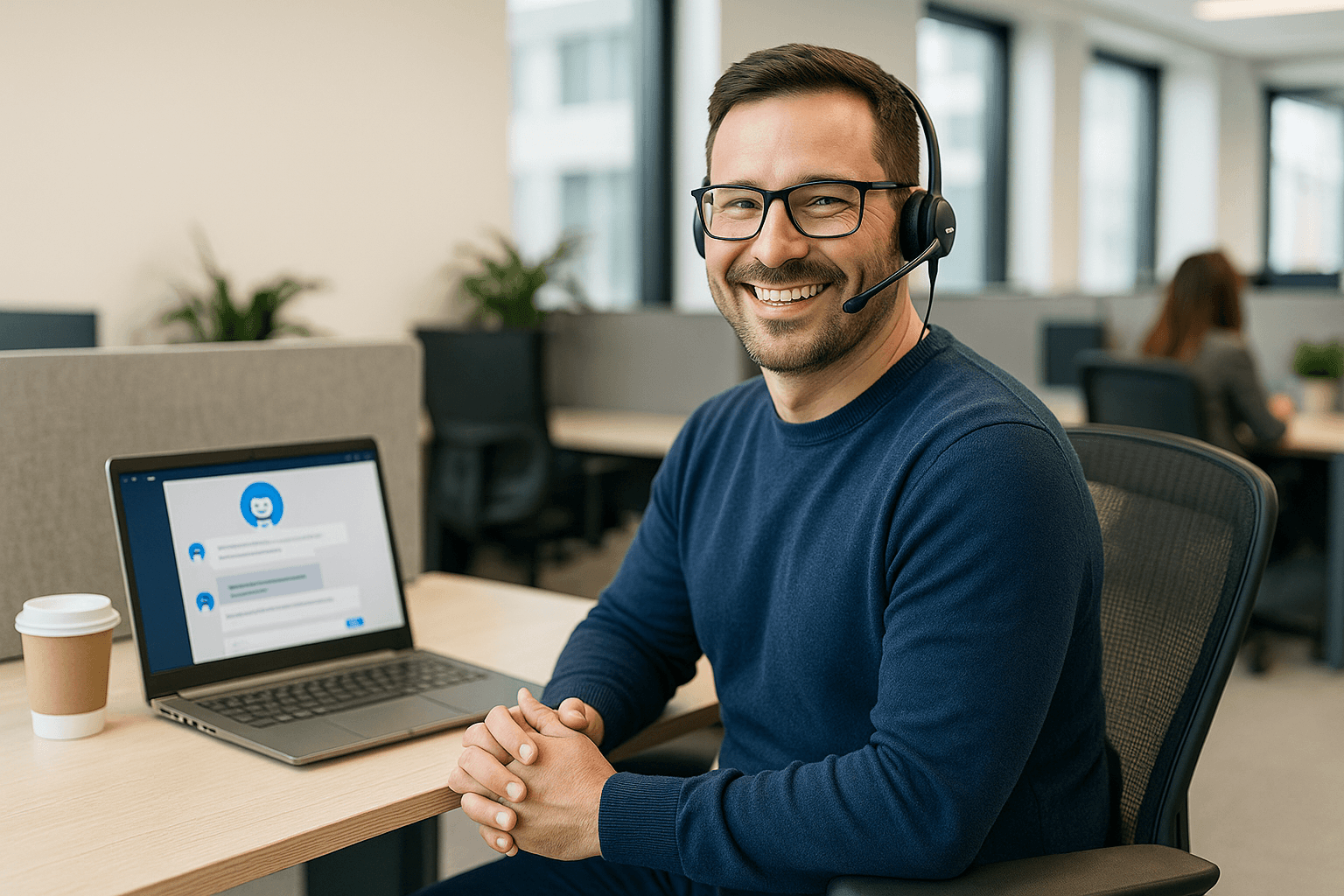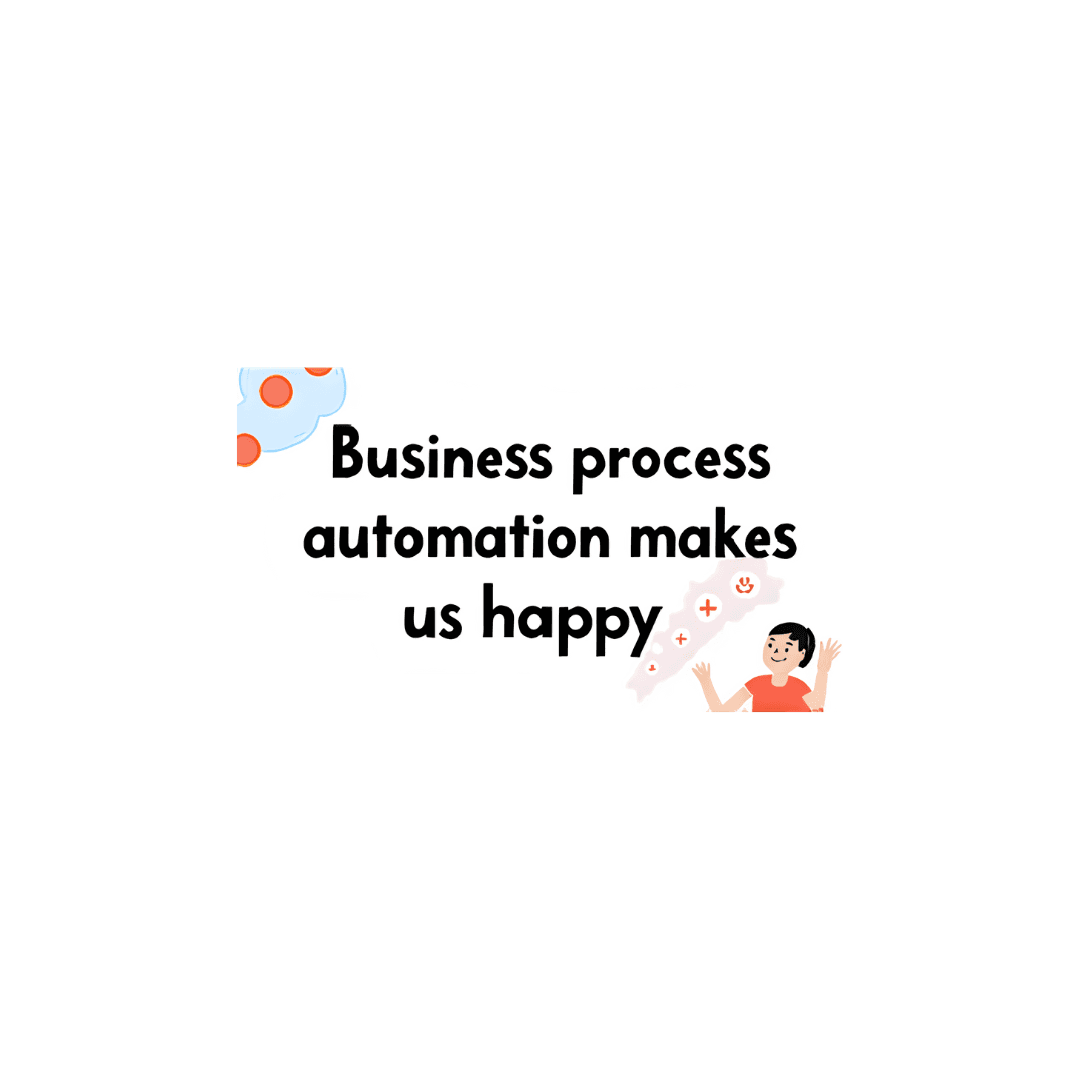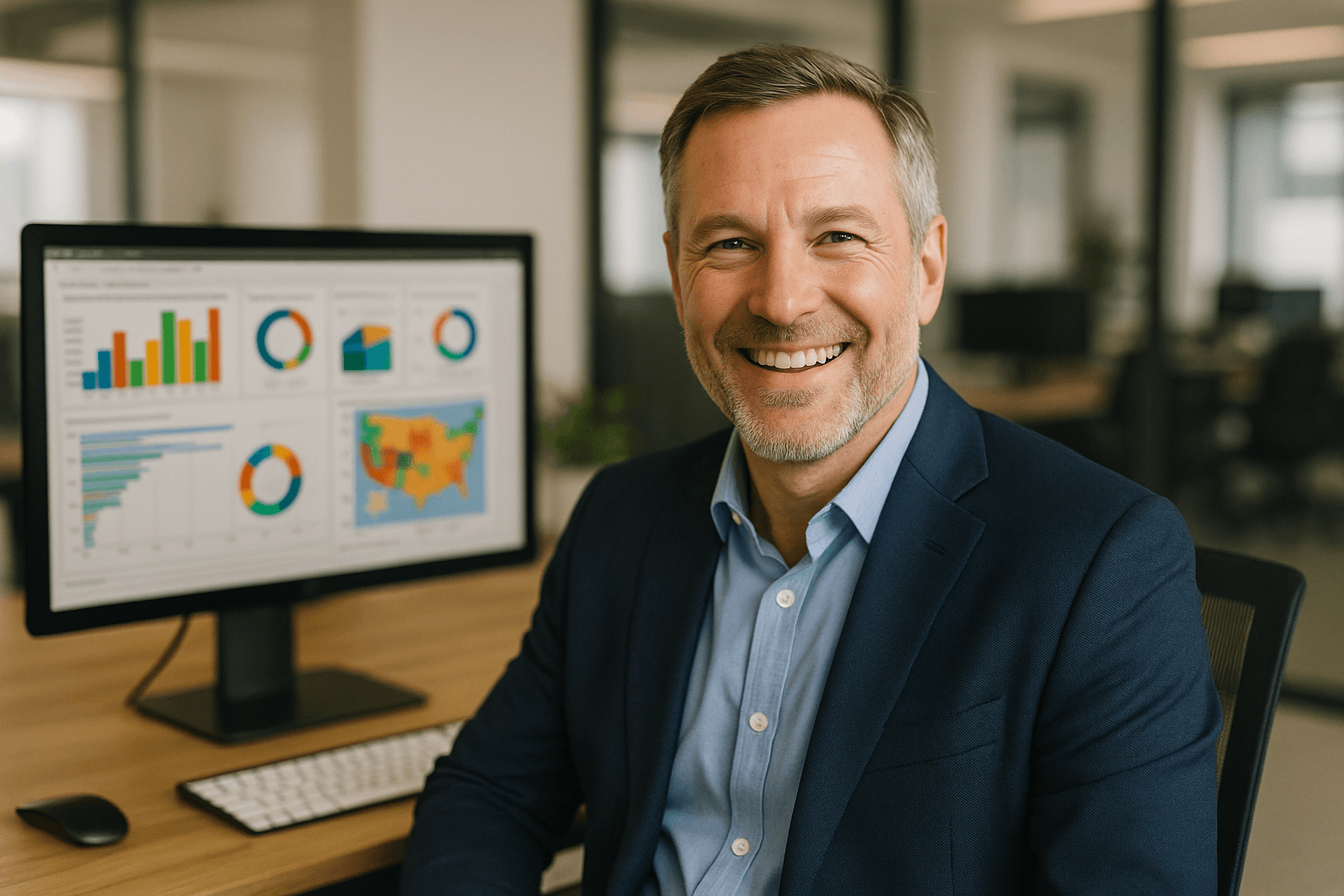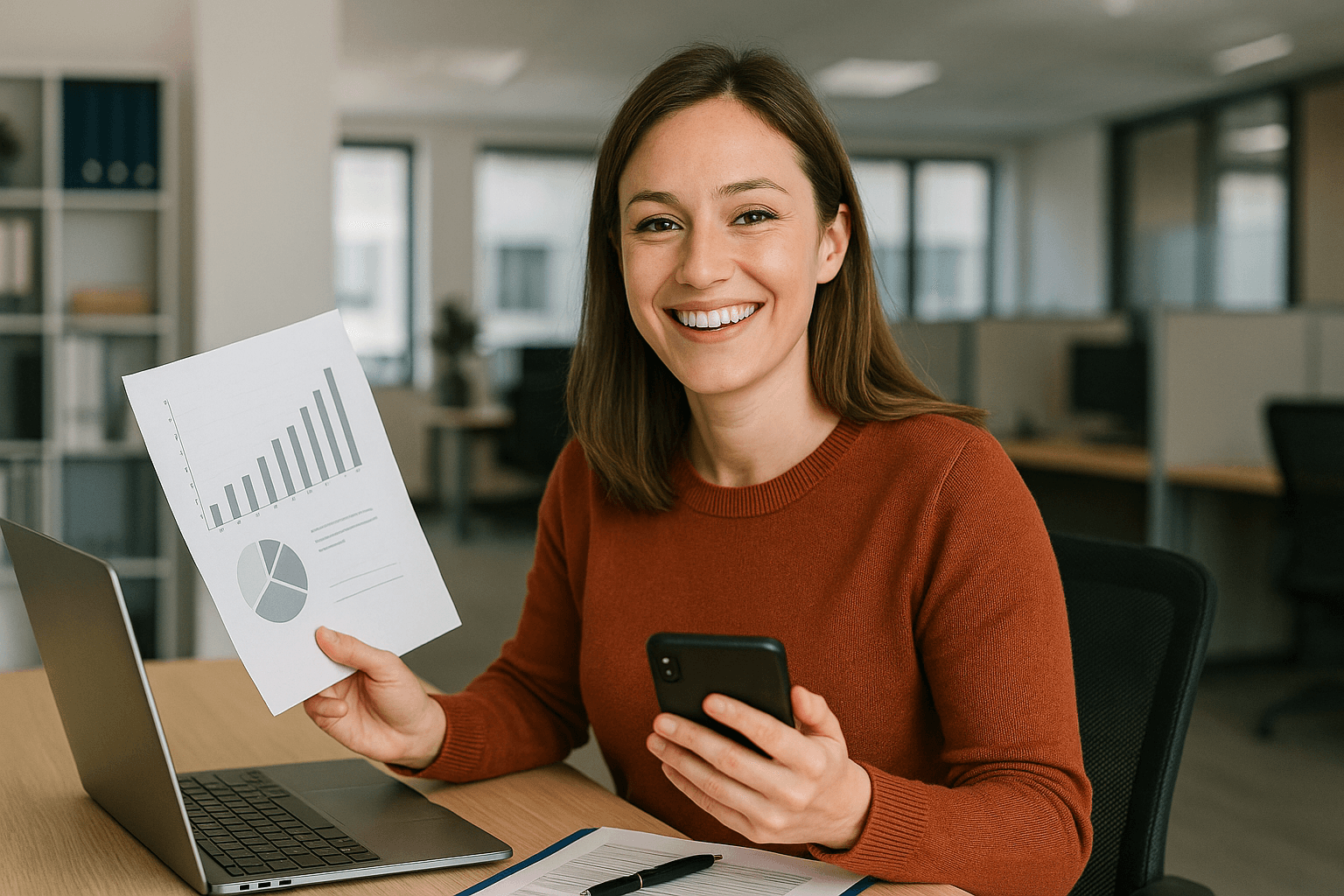Blog
Stay up to Date With the Latest PTR News and Insights
Discover the latest in IT trends, innovations, and expert advice on our blog. From tech updates to industry best practices, stay ahead with PTR's insights.
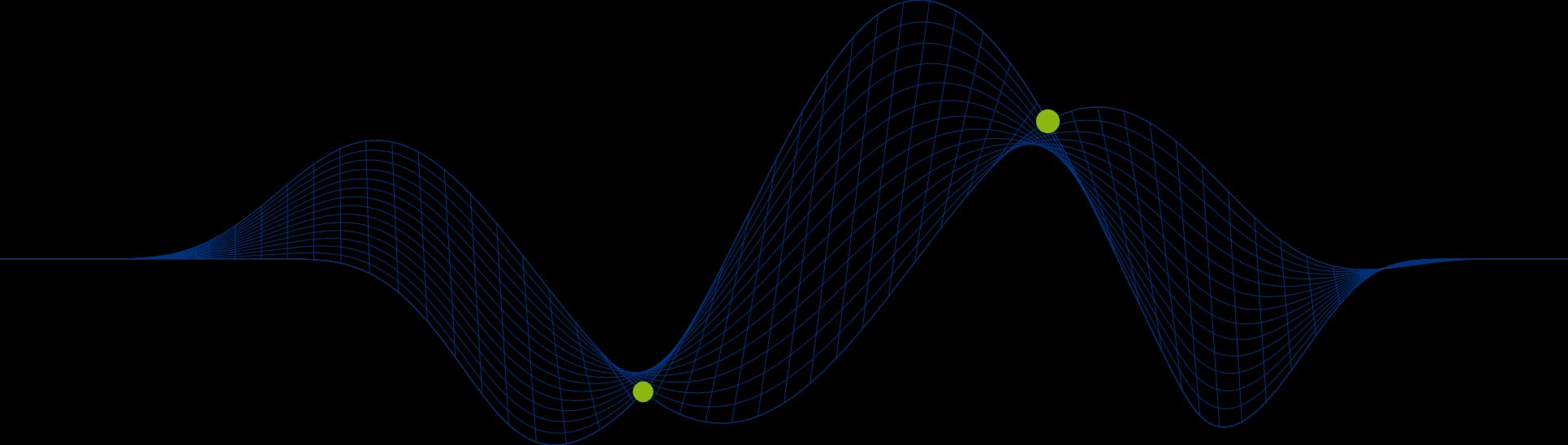
Categories
All
IT Training
Data Insights
Tech Tips
PTR News
Technology