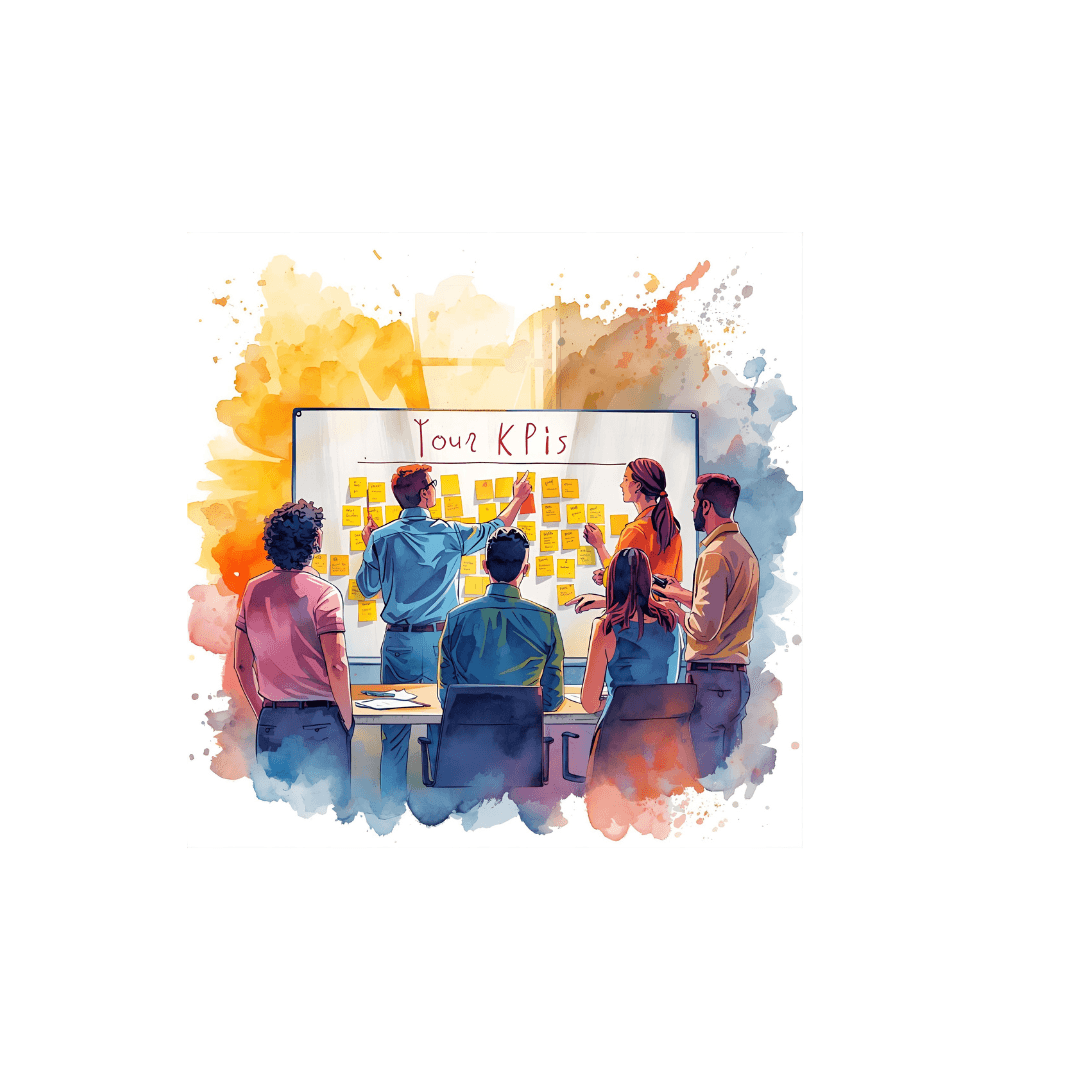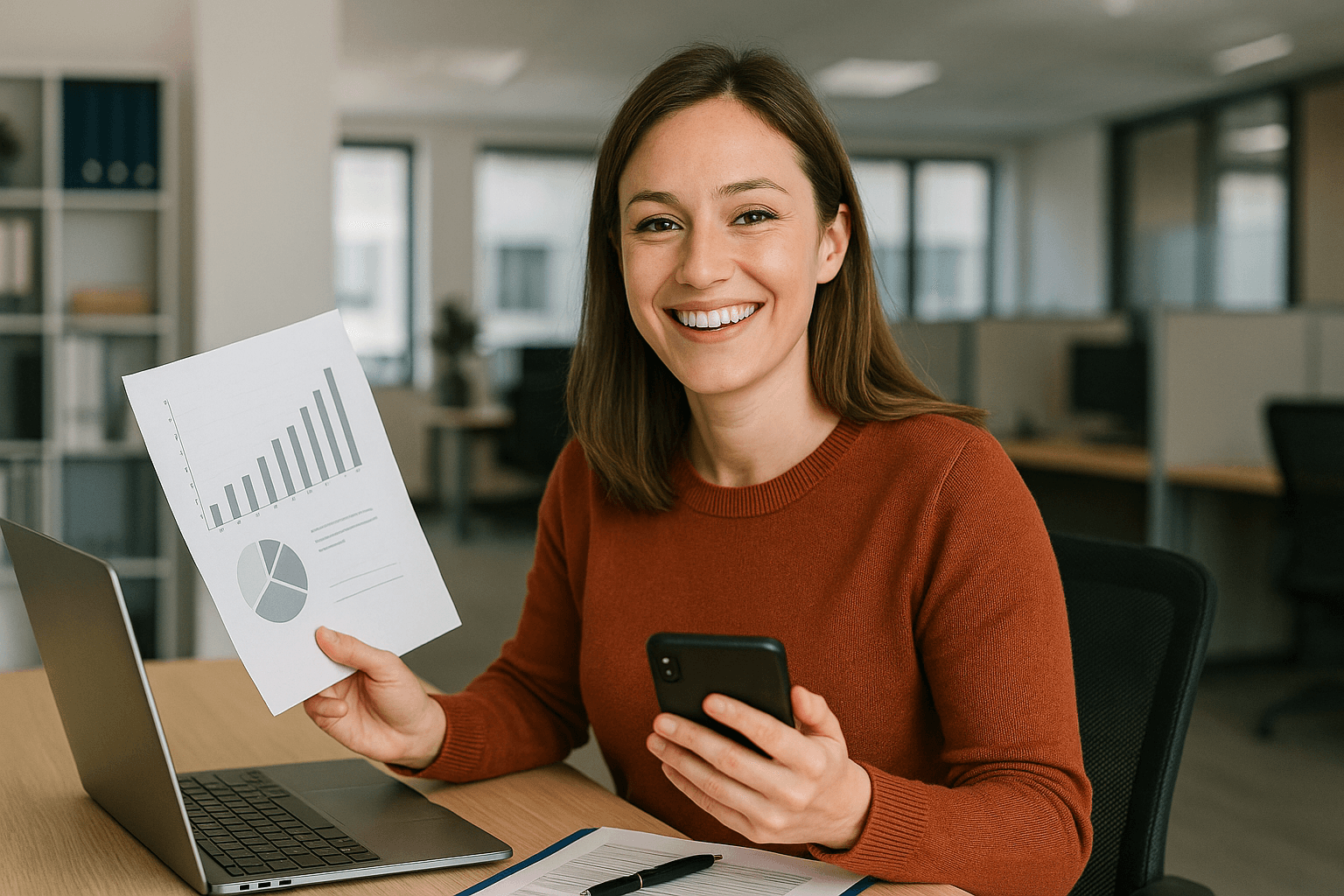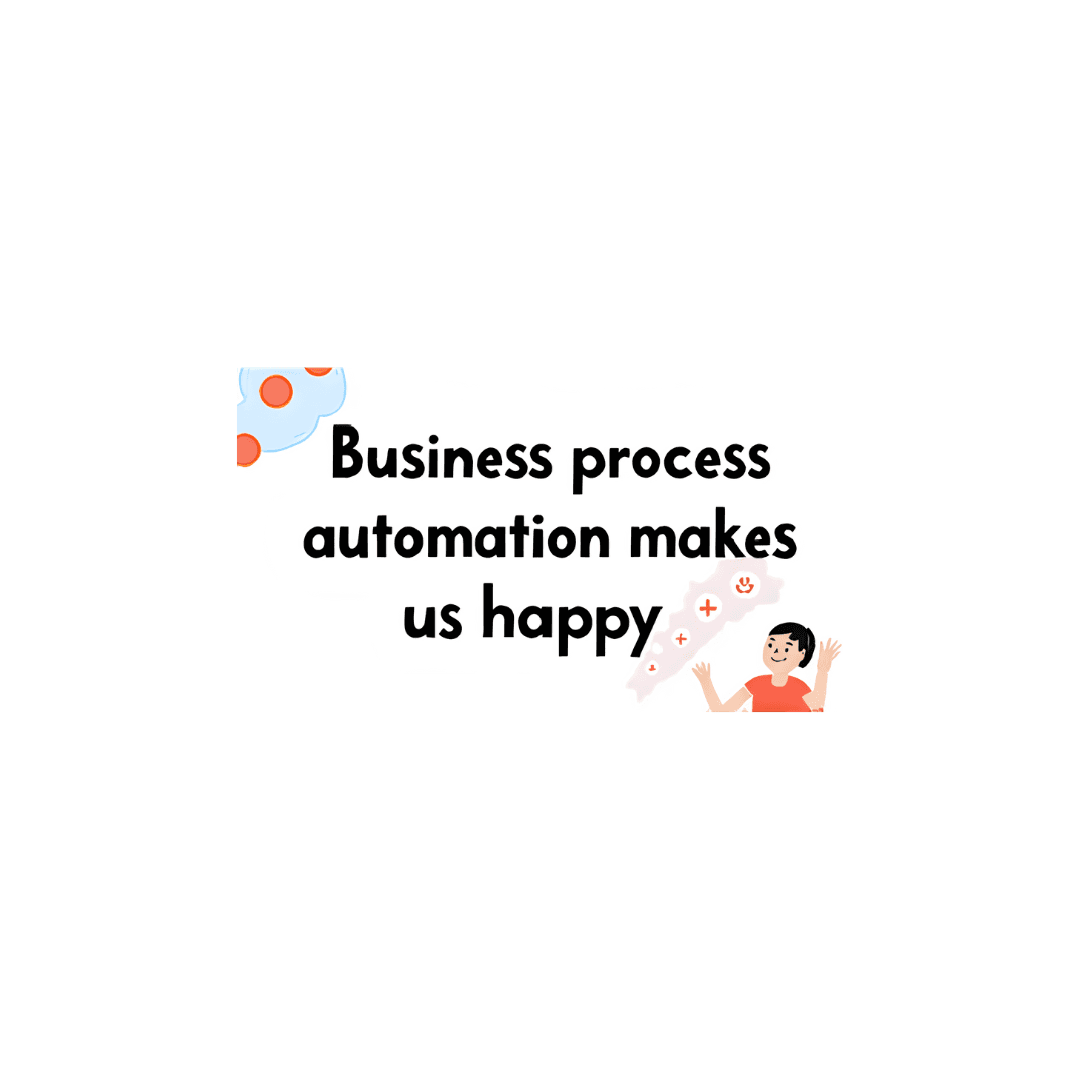Tech Tips
Microsoft PowerPoint - Updating the Header & Footer Fields
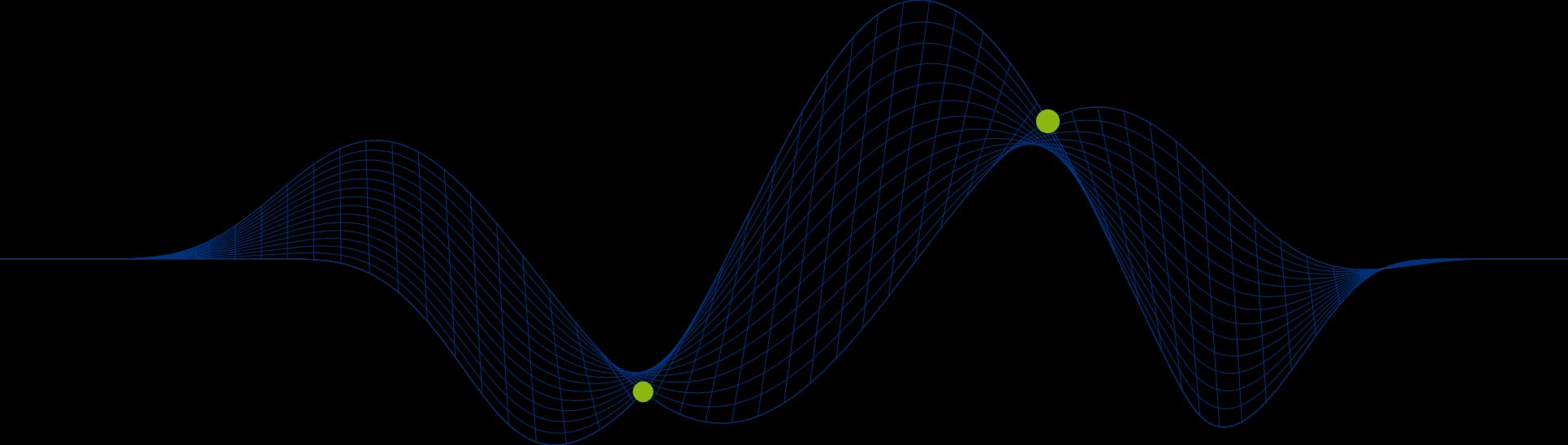
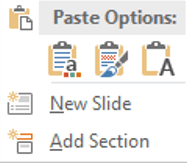
Microsoft PowerPoint - Updating the Header & Footer Fields
You may find yourself being sent slides from different presentations, all with different styles, masters and header & footer set up. This blog will show you how to set all of the slides to the same header & footer styles and content.
[Copying a slide from one presentation to another](#Copying a slide from one presentation to another)[Date & Time Field](#Date & Time Field)Slide Number FieldFooter Field
Copying a slide from one presentation to another
Select the Slide thumbnails from Presentation 1 that you want to copy, right click on one of them, select copy. Open Presentation 2 where you want to paste them to, right click into the thumbnail you want to paste the new slise below, and select paste.You will be provided with 3 Paste options:
Use Destination Theme – will apply the master theme from presentation 2
Keep Source Formatting – will keep the master theme from presentation 1
Picture – will paste the slide as a picture into the slide you right clicked on
Date & Time Field
Share This Post
Ian Roberts
Technical Director
Ian is an incredibly talented solutions architect. He has over 15 years of experience working with data, as part of a broader IT career spanning over 20 years.
Frequently Asked Questions
Couldn’t find the answer you were looking for? Feel free to reach out to us! Our team of experts is here to help.
Contact Us